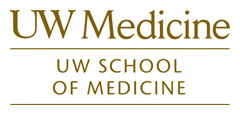How to Use
By default the atlas opens in Case Mode (Single patient, Multiple Series) showing a frontal and lateral radiograph of a week-old child in the Standard List.
It should look something like this:

Basic Image Navigation - Quick Start
The box below the menubar contains a list of cases ordered by age and listed in days, months or years. The highlighted case (s) is/are the one (s) currently assigned to the viewing windows. You can click on any case in the list to start with a new case in the viewing windows, or you can click on the forward and reverse arrows in the first viewing windowto move through the cases.
Hold down the right mouse button to select a different series to place in a viewing window.
A few series (such as MR or CT images of the unknown cases) have multiple images. To scroll forwards and backwards through a series, left-click on a window and hold the left mouse button as you move the mouse up and down.
Menu Bar Controls
Case list selection
![]()
The default case list is the Standard Listwhich contains the core, or most applicable cases. By left-clicking on Standard Liston the menu bar you can switch to two other lists.
Expanded Listincludes all cases in the Standard List as well as additional normal chest radiographs from patients between 1 month and 18 years of age.
The Checked Onlylist adds checkboxes next to the Standard List cases. This allows you to customize exactly which cases are to be viewed. In this mode, only the checked cases will be shown in the viewing windows. For example:
![]()
Mode selection
![]()
The initial display mode is Case Mode. You can change the display mode by clicking Case Modeon the menu bar and then selecting one of the three options that appear. The menu title will then change to the newly selected option.
Case Modeallows you to compare multiple series of a single case. Only one case will be selected at a time (the default is the case in the upper left window). You must right-click on each viewing window to load different series for the selected case. Changing the selected case will change all the viewing windows and load the selected series for the new case (if that series exists in the newly selected case).
Compare Modeallows you to compare the same series over multiple cases. If you right-click on a viewing window and select a series, the program will open that series for all of the selected cases. Only one series can be shown at a time in Compare Mode.
Sheet Modeis not particularly applicable for this atlas, as most of the series in this atlas contain a single radiograph in a given projection. The Sheet Modeallows you to view a series that contains multiple images from one case in detail. It opens the series currently residing in the first viewing window into an array viewing mode simulating a printed sheet of film.
Comment selection

The image sets have comments associated with them. There are four modes for viewing comments, which can be changed from the comments menu ("Show All Image Comments" by default).
No Comments:No overlay comments are shown.
Show Single Image Comments:When you move the mouse over an image, any comments associated with the image will appear as a semi-transparent overlay.
Show All Image Comments:A small comment window will appear at the bottom of every image window and stay visible, showing the comments associated with each window's image.
Show Whole Comments Only:This mode just shows comments for the History (Hx) and Diagnosis (Dx) fields.
Options selection
![]()
Show Preset Levels Onlyand Link Image Sets When Scrolling:Not applicable for this module.
Alternate List Names:Select to see the diagnoses of the unknown cases.
Window selection
The viewing windows start out as a 2x1 array. Also note the two small arrow buttons in the lower right hand corner of the upper-left-most window. These buttons allow you to cycle forwards and backwards through the case list without having to manually click the case list. You can load series into the viewing windows by right clicking within a viewing window and selecting a series. However, be aware that there are three different modes that will affect the behavior of the viewing windows.
To change the layout of the viewing windows, left-click the Window: 2X1menu option. This will pop up a small window with a 5x5 grid that looks like this:
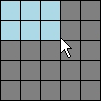
Move the mouse around on the grid to select the new window arrangement layout that you want, and then click it. The viewing windows will rearrange themselves and load the appropriate series automatically.
Suggested way for looking at unknowns:
- Change the 2x1 window to a 3x1 window using the Window tab of the tool bar.
- In the first box, right-click and pick "Hx" series. In the second box, right-click and pick "AP" series. In the third box, right-click and select "LAT" series.
- Under the dropdown menu for Comments, choose "Show Whole Comments Only."
After you look at a case, you can right click in the first box and select "Dx" to look at the diagnosis. You also select other available series to look at more imaging on the case. Finally, you can also change the selection for the drop down menu for Comments to select all comments ("Show All Image Comments").
Questions or Comments?
For any questions or comments, please email Grace Phillips.